You’re sitting in front of the television, watching your favorite reality show and checking your laptop to see what your Facebook friends are up to. Scrolling through the 20 notifications Facebook has for you, you notice that 5 or 6 of them are from friends inviting you to play Texas HoldEm or Farmville. But you don’t want to play Texas HoldEm or Farmville. You want to watch your favorite reality show and post status updates about what flavor popcorn you’re eating.
Without a doubt, Facebook game requests have clogged up our notifications more than ever over the past several months. If you are not a gamer and don’t want to play any of the thousands of games on Facebook, then you may want to block the Facebook game invitations your friends send you. This doesn’t mean you don’t like your friends, and it doesn’t mean that 251 million people aren’t playing games on Facebook. It just means you don’t want to play and you don’t want to be requested to play. And that’s okay.
There are a couple ways to disable Facebook game notifications. The easiest and fastest way is shown below.
Note: Once game notifications are disabled, they will not show up on your smart phone either. But, I have not been able to actually use my iPhone to disable Facebook game requests in the first place. If anyone can shed light on this, please share with us in the comments below. Meanwhile, follow these instructions on your computer, not on your smart phone.
To Block Facebook Game Requests from Showing Up in Your Notifications:
Click on your notifications icon to show the list of notifications.
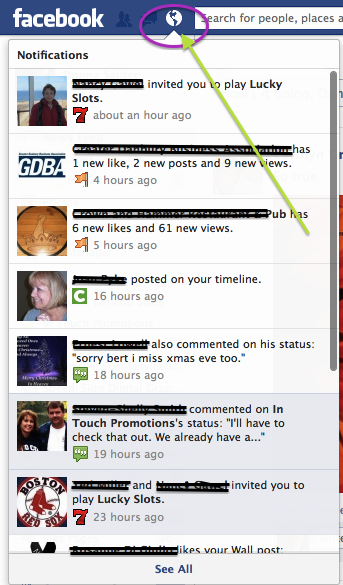
Find the game notification that you’d like to disable. Hover over the “X” in the upper right-hand corner. You should see the words “Turn Off.” Click on the “X.”
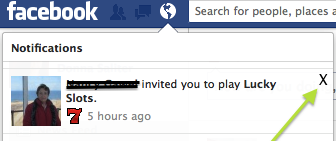
Facebook will then ask you: “Turn off notifications from ‘Lucky Slots?’” (or whatever the name of the game is). Click “Turn Off” to block the notifications for this game. Or, click “Keep On” if you change your mind and still want to get invitations for this game.
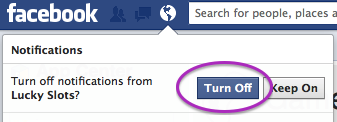
Facebook will confirm with you by saying, “You will not get notifications from Lucky Slots.” You can undo the action at this point if you change your mind. But keep in mind that after this point, you will not be able to undo your disable, because currently Facebook does not have a “disabled app” page for you to “undisable” the apps you’ve blocked.
You can also report the app as spam.
There are other ways to disable Facebook game notifications too. For an eye-opening experience, visit the App Center to see just how many apps are available on Facebook.
Are you able to use your smart phone to disable Facebook game notifications? If so, please tell us how in the comments below:
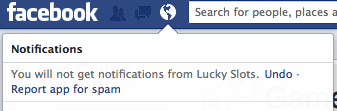
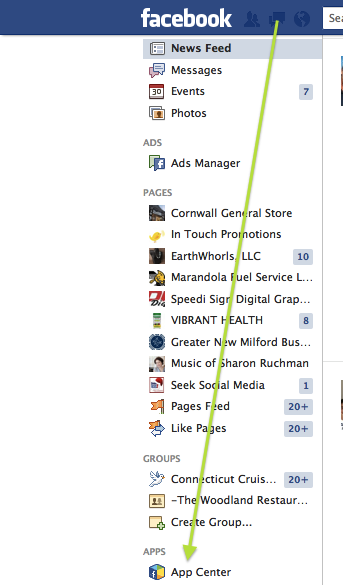
3 buttons RHSide main fb page access privacy then more c block type in eg Candy C then block each need an all tag do each individually7
I have been doing this for years, but there are just too many games with more coming every day! How do you disable ALL game requests? Just doing one at a time isn’t good enough.You’ll never catch up.