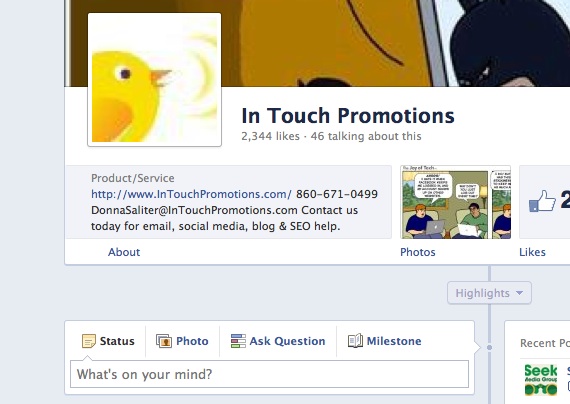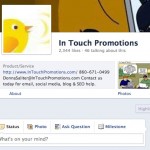With the new Facebook Business Timeline, you may have heard, your Facebook cover photo is not allowed to contain certain things. You are not allowed to put your website, phone number, or call to action in the cover photo.
Starting to feel like a teenager with a curfew? Don’t worry: here’s a One Minute Tip on how to get your name out there on top of your Facebook business Timeline anyway.
First you should review the actual rules like any good teenager about to blow their curfew. Below is Facebook’s cover photo policy.
“Cover photos (on the Business Timeline) cannot include:
A. Price or purchase information, such as “40% off” or “Download it at our website”.
B. Contact information such as a website address, email, mailing address, or information that should go in your Page’s “About” section.
C. References to Facebook features or actions, such as “Like” or “Share” or an arrow pointing from the cover photo to any of these features.
D. Calls to action, such as “Get it now” or “Tell your friends”.
Covers must not be false, deceptive or misleading, and must not infringe on third parties’ intellectual property.”
You can download Facebook’s policy and other information here. Scroll down to the bottom of that page and where you see “Top help center questions,” click on the “Where can I learn more about how to use the new Pages?” It’s the”Pages Product Guide” pdf file.
So, what can you do so that you don’t lose your call to action, yet stay within Facebook cover photo guidelines for your Business Timeline?
Rewrite your “About” section. Up to 146 characters will be visible on your Timeline, directly underneath your business name and cover photo. So put your website, phone number, email, call to action – anything you want into this section. For your entire message to be seen on your page, keep it within the 146-character limit.
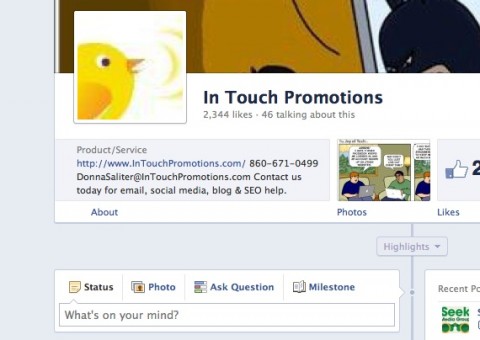
The easiest way to edit this section is to click on the “About” link just below your company name and description, as seen in the above photo.
Once on the info page, hover your cursor to the right of the “About” section, and click “edit.” This will take you to the edit page. Once in the edit page, put your new message in the “About” field. Scroll down and hit “Save.” Make sure Facebook gives you the “Information Updated” message at the top of the page before clicking on the “View Page” button on the upper right corner.
To see an example of how this new About area can work for your business Timeline, visit In Touch Promotions’ Facebook page. Let us know what you think!
Do you have any tips to share about Facebook business Timeline or cover photo? Please let us know in the comments below.
Links to other coolly Facebook Cover Photo Articles
Fun Things You Can Do with Your Facebook Cover Photo
Free Facebook Timeline Cover Photo Makers: How to Use Pic Scatter
Donna Saliter, In Touch Promotions, One Minute Tips